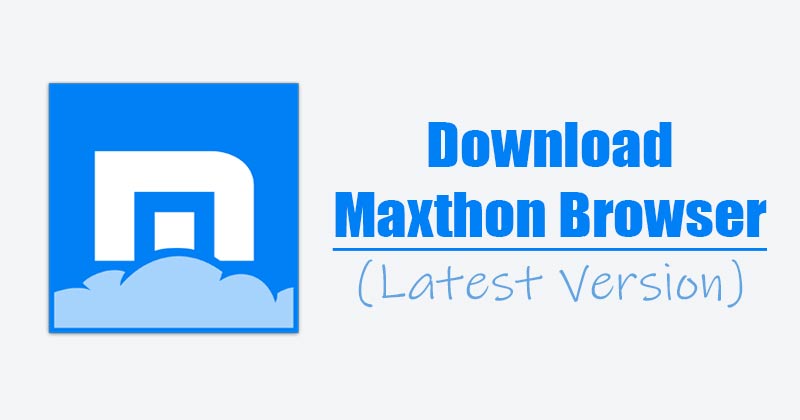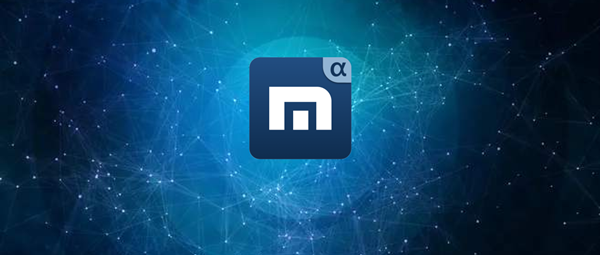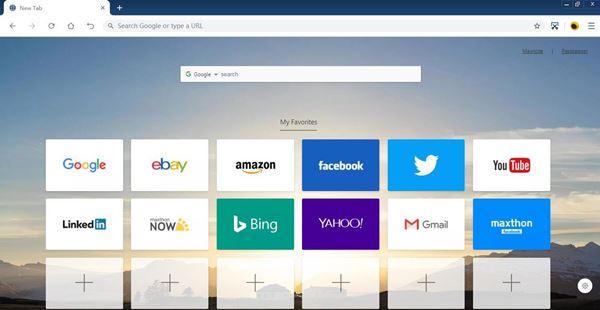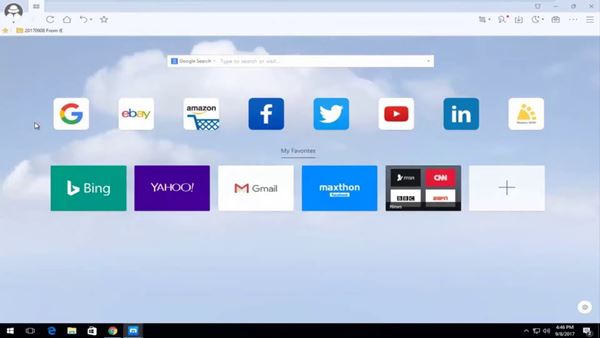Web browsers like Maxthon Cloud offer better features and web browsing speed. Until now, we have discussed lots of web browsers for PC like Firefox browser, Epic Browser, and more. Today, we are going to talk about another best web browser known as Maxthon Cloud Browser. Maxthon is a viral cloud-based web browser available for all desktop and mobile operating systems. So, let’s check out everything about the Maxthon Cloud Browser for PC.
What is Maxthon Cloud Browser
Maxthon Cloud Browser or Maxthon browser is one of the best popular web browsers available for desktop and mobile devices. The web browser is available for Windows, Android, Mac, iOS, and Linux. Account to the website, Maxthon Cloud Browser is now used by millions of users worldwide. The good thing about Maxthon is that it brings in a wide range of tools and features. The web browser is based on Blink Engine, which is a fork of WebKit. Another noticeable thing about Maxthon is that it has its own web store to get extensions, browser games, etc. The web store of Maxthon also includes many popular Chrome extensions like Adblock, Dark Reader, and more.
Features of Maxthon Browser for PC
Now that you are aware of the Maxthon Cloud browser, you might want to know its features. Below, we have highlighted some of the best features of the Maxthon browser for computers. Free Well, the Maxthon Cloud browser is 100% free to download and use. The good thing is that it’s completely ad-free and doesn’t ask you to create an account. It also doesn’t track your browsing activity. Cloud Sync Like Google Chrome and Firefox, the Maxthon browser also got the ability to sync bookmarks, tabs, options, and the address bar. Also, it syncs your opened tabs and passwords across all instances of Maxthon running on computers or mobile devices. Shortcuts for Commonly used Tools Maxthon browser also has a feature that provides access to the most commonly used programs. For example, you can access your PC’s file explorer, notepad, calculator, Paint, etc., right from the Maxthon browser. Night Mode Maxthon Cloud browser also includes a Night mode feature that reduces the high brightness of your screen. The Night Mode feature also restricts the blue light emitted from your computer screen. Screen Capture Tool With the Maxthon Screen capture tool, you can capture screenshots of any webpage. Not only that, but the Screen Capture tool also lets you capture scrolling screenshots. This feature is already seen on the Firefox browser. Reading Mode Maxthon Cloud browser also includes a reading mode that creates a clean and distraction-free environment to enhance your reading experience. Once enabled, the reading mode eliminated ads and irrelevant information from the web pages. So, these are some of the best features of the Maxthon browser for PC. The web browser has many more features which you can explore while using it on your PC.
Download Maxthon Browser Latest Version for PC
Now that you are fully aware of Maxthon Browser, you might want to download & install it on your PC. Maxthon Cloud browser is free to download & use, and hence it can be downloaded from its official website. However, if you want to install the Maxthon browser on another PC, it’s best to use the offline installer. This is because the Maxthon Offline installer doesn’t need an active internet connection during the installation. Below, we have shared the latest version of the Maxthon browser for PC. The download file shared below is free from virus/malware, and it’s completely safe to download & use.
Download Maxthon 6 Cloud Browser – Windows 32-Bit (Offline Installer) Download Maxthon 6 Cloud Browser – Windows 64-Bit (Offline Installer)
How to Install Maxthon browser on PC?
Installing the Maxthon browser is pretty easy, especially on Windows operating system. First of all, you need to download the installation file shared above. Once downloaded, you need to run the installer file. Next, you need to follow the on-screen instructions to complete the installation process. The installation process would take a few seconds to complete. Once completed, you will find the Maxthon browser shortcut on the desktop and start menu. That’s it! You are done. Now launch the Maxthon browser on your PC and enjoy. So, this guide is all about download the Maxthon browser’s latest version for PC. I hope this article helped you! Please share it with your friends also. If you have any doubts related to this, let us know in the comment box below.
Δ