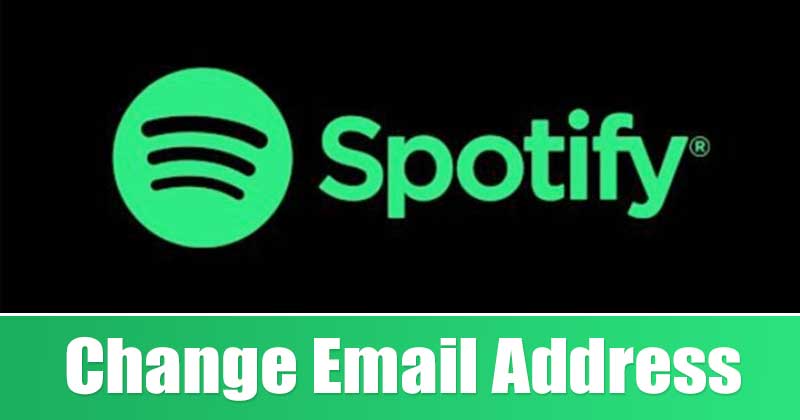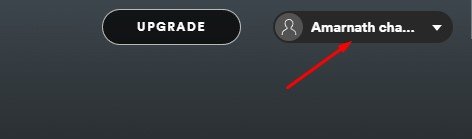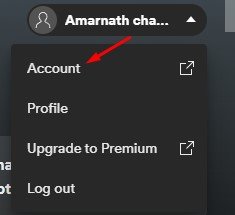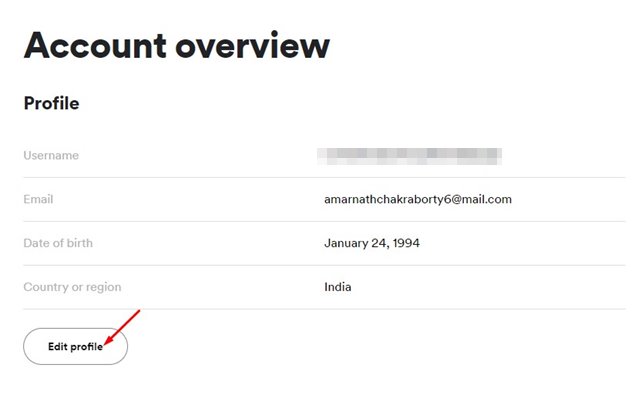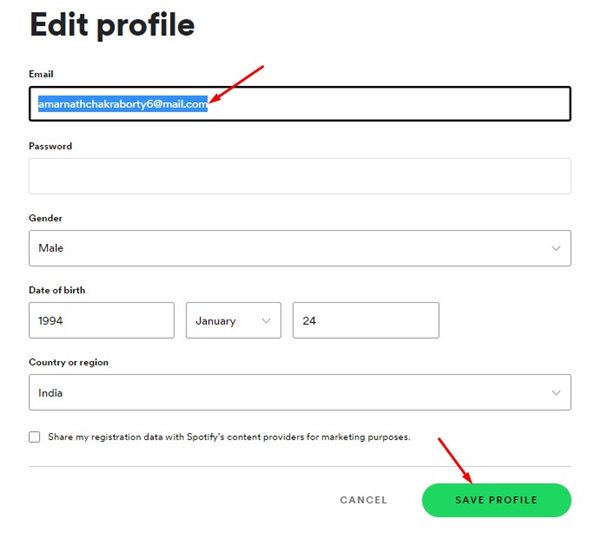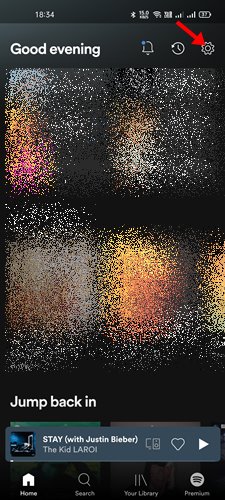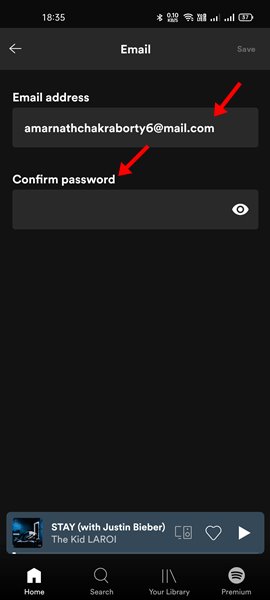Spotify is a digital music service that provides you access to millions of songs in high quality. What’s more useful is that Spotify is available on every platform you can think of. If you are using Spotify, you may already know that it requires an email address during the signup process. Spotify can be used for free, but you need an email account for account creation. We sometimes have to change our Spotify email address for various reasons, such as not having access to the old email address or just wanting to use our new email address with Spotify.
Steps Change Email Address in Spotify (Desktop & Mobile)
Whatever might be the reason, Spotify allows you to change your email address in a few easy steps. You can use the Spotify desktop or mobile app to change your email address. Hence, in this article, we will share a step-by-step guide on how to change Spotify’s email address.
1) Change Email Address on Spotify (Desktop)
In this method, we will use the Spotify website to change the email address. Here’s what you need to do.
First of all, head to the Spotify website and sign in to your account.
Once you are signed in, click on the Profile option on the top-right corner.
On the drop-down menu, click on the Account option as shown below.
This will open the Account Overview page. You need to click on the Edit Profile.
On the Edit Profile page, you need to type the new email address on the Email field and enter your current Spotify password.
Once done, click on the Save Profile button at the bottom of the page.
That’s it! You are done. This is how you can change your Spotify email address on the web version.
2) How to Change Email address (Android)
Just like the web version, you can change your Spotify email address via the mobile app as well. Here are some of the simple steps you need to follow.
First of all, launch the Spotify Application on your Android device.
Next, tap on the Settings gear icon as shown in the screenshot.
On the Account page, tap on the Email option as shown below.
On the next page, enter the new Email address and enter your existing password. Once done, tap on the Save button.
It’s pretty easy to change your Spotify email address on the desktop and mobile. I hope this article helped you! Please share it with your friends also. If you have any doubts related to this, let us know in the comment box below.
Δ