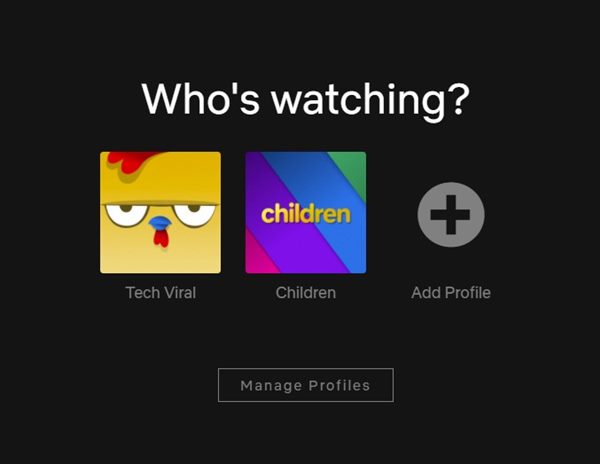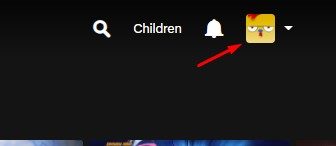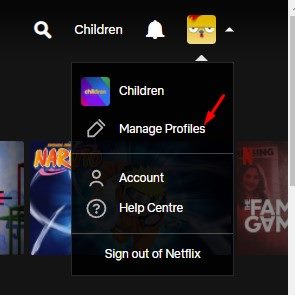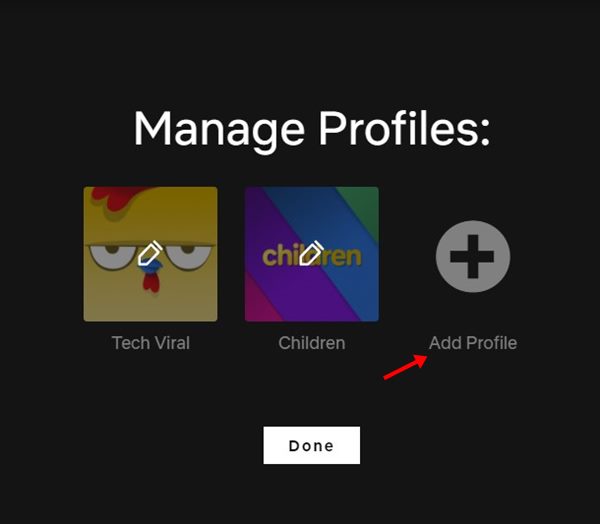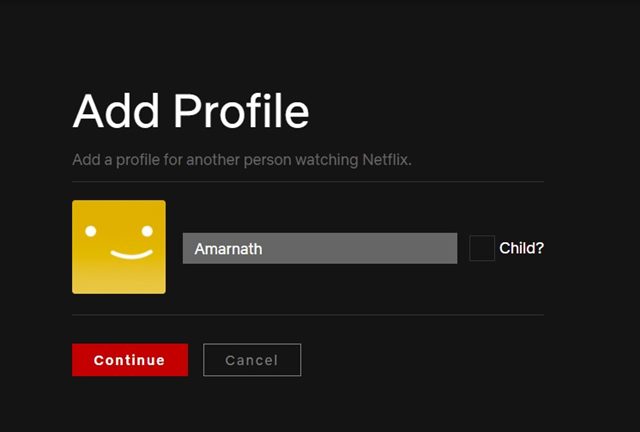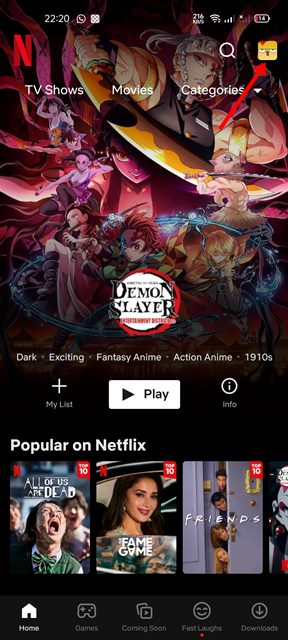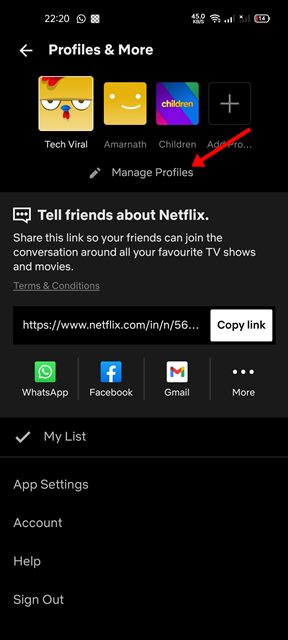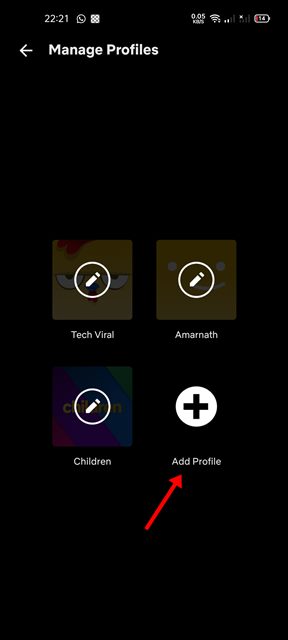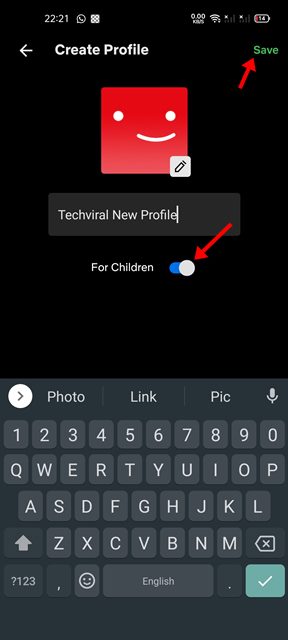If you are an active Netflix user, you might know that the video service asks you to select a profile every time you launch Netflix or open the Netflix app on your Android/iOS. Netflix profiles allow members of your household to have their own personalized Netflix experience. Each of the Netflix profiles will have different settings & recommendations. In general, you can create up to 5 profiles on a single Netflix account. Each Profile on Netflix will have its own:
Language preference Maturity level Specific viewing restrictions Profile lock Viewing activity log Game saves Subtitle appearance Playback settings Personalized TV show and movie suggestions My List* Ratings* Email (for notification emails, and only profiles with All Maturity ratings)
How to Create Netflix Profile on Desktop & Mobile
So, if you are looking for ways to create a Netflix profile, you are reading the right guide. In this article, we will share a step-by-step guide on how to create a Netflix profile on Desktop & Mobile. Let’s check out.
Create Netflix Profile on Desktop
If you use Netflix from your desktop and wish to create a profile from the web or desktop version of Netflix, you need to follow this method. Here’s how to create a new Netflix profile on a desktop.
First of all, open Netflix on your Desktop or web and select the profile.
Now click on your profile icon as shown below.
From the drop-down list, click on the Manage Profile option.
On the Who’s watching? Screen, click on the Add Profile button as shown below.
Now, name the new profile and click on the Continue button.
The profile will be created. Just click on the Profile and set the Language. That’s it! You are done. This is how you can create Netflix Profile on your desktop.
Create Netflix Profile on Android
If you use Netflix from your Android and wish to create a profile from your Android, you need to follow this method. Here’s how to create a new Netflix profile on Android.
First of all, open the Netflix app on your Android smartphone.
Now, you will be asked to select your profile.
Now, you will see the main interface of Netflix. You need to tap on the profile icon, as shown below.
From the list of options, tap on the Manage profiles.
On the next screen, tap on the Add profile button.
Now, name the profile as per your wish. If you wish to enable the Netflix Kids experience, enable the toggle behind ‘For Children’. Once done, tap on the Save button.
That’s it! You are done. This will create a new profile on your Netflix account. It’s pretty easy to create profiles on Netflix. You can use the web version, desktop client, or the Netflix mobile apps to create up to 5 profiles. I hope this article helped you! Please share it with your friends also. If you have any doubts related to this, let us know in the comment box below.
Δ