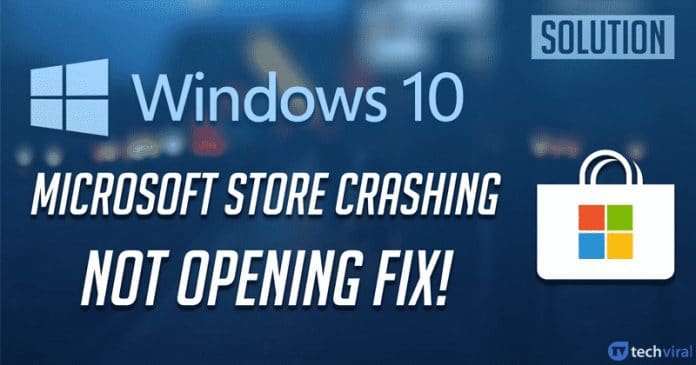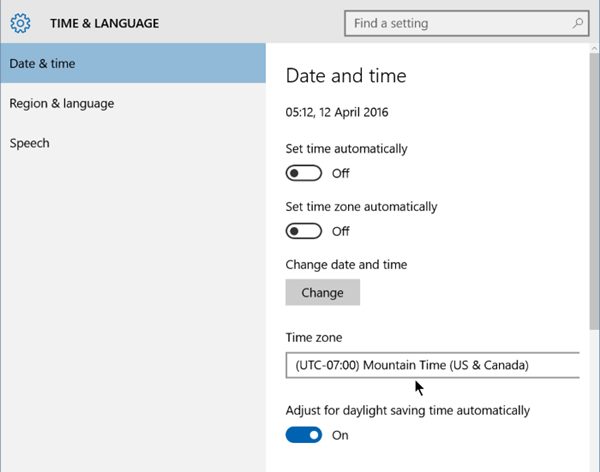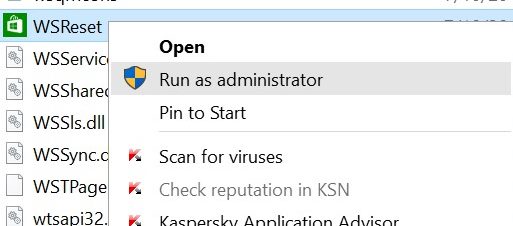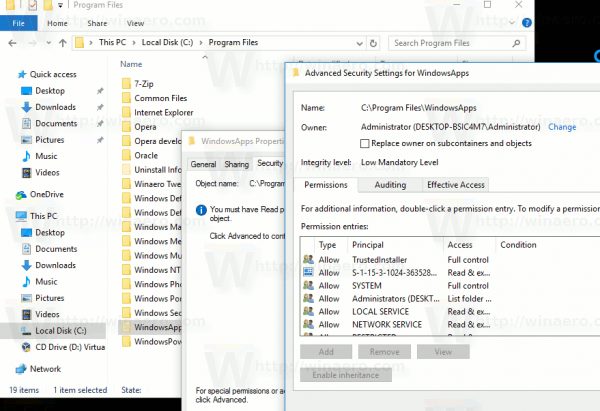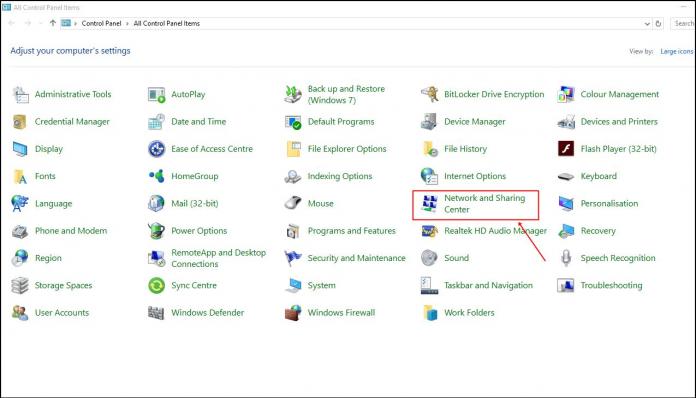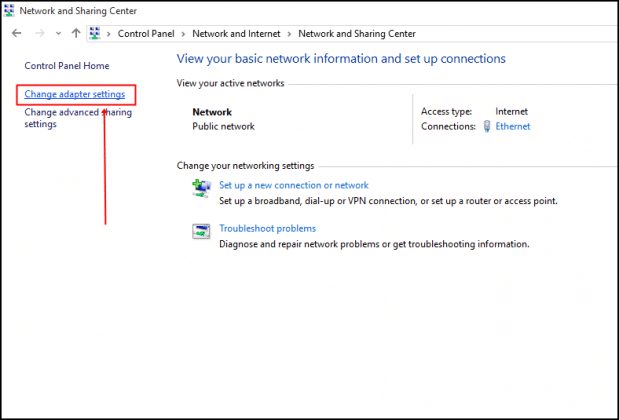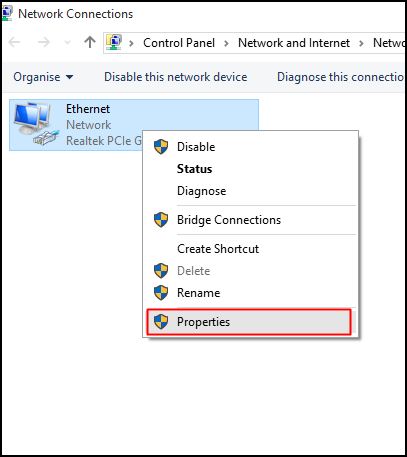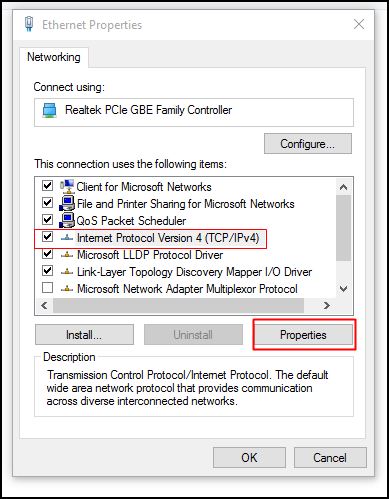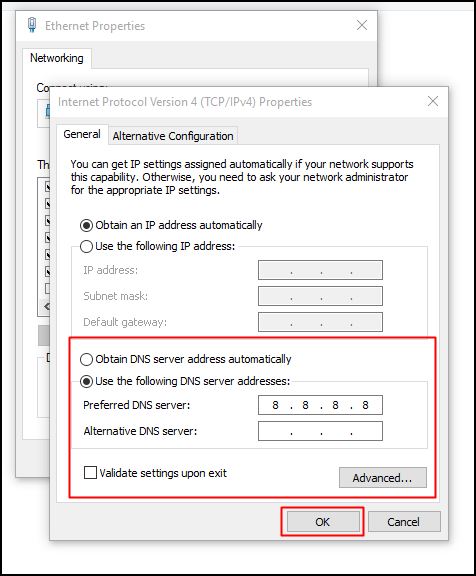The reason behind that is the bugs and crashes. Recently, we have received multiple messages from our users regarding the Windows Store app kept crashing at launch. There could be several reasons for these crashes; hence, below, we have tried to share some of the essential tips that could help you deal with such issues. Also Read: How to Fix Microsoft Store Crashing on Windows 10 Problem
Fix Microsoft Store Crashing Problem
So, in this article, we will share some of the best methods to fix the Microsoft Store crashing problem. Let’s check out.
1) Set an Accurate Date and Time
The date and the time of the Windows could interact with the smooth behavior of the apps if it’s incorrect. Incorrect date & time could raise several issues like connection loss, unusual app behavior, crashes, etc. So, the chances are high that your Windows 10 store is crashing due to the incorrect date and time of your Windows. So, before following the next methods, set an accurate date & time.
2) Delete the Cache
The hidden cause behind the Windows 10 store crashing relies on the stored cache files or the data over time. Now the process is simple, to solve the issue, just clear away the whole of the cache. To do that, search for the “WSReset.exe” in the start menu’s search bar, and then open it. That’s all you have to do to clear the Windows 10 store cache.
3) Register Again on Store
Try to re-register your Windows Store account as this could possibly solve the issues, and hence prevent it from crashing. First, to re-register on the Windows Store, open CMD as an administrator. Inside the Command Prompt panel, paste the following command: PowerShell -ExecutionPolicy Unrestricted -Command “& {$manifest = (Get-AppxPackage Microsoft.WindowsStore).InstallLocation + ‘\AppxManifest.xml’ ; Add-AppxPackage -DisableDevelopmentMode -Register $manifest}” The above command will remove the user account connected to the Windows store. You must sign in with your Microsoft account again. to fix the problem.
4) Set you as an owner
Windows 10 store app often crashes when you don’t own any file on the Windows app. So, before making any further changes, ensure to give entire permission for the Windows file in case they are pre-existing. To do that, you need to set up as an owner on the Windows store, which is a lengthy process. You can watch youtube videos to know how to set yourself as an owner on Windows Store.
5) Change Your DNS Address
If the Windows 10 store is frequently crashing and showing you error codes like ‘0x80131500’, then you need to change your DNS address. These types of Windows 10 store errors appear when your PC fails to connect through a certain DNS server. So, in this method, we are going to change the DNS address to fix Windows 10 store crashing problem.
First, open the Control Panel and select Network and Sharing Center.
Now click on the Change adapter settings.
Next, right-click on the connected adapter and select Properties.
Select Internet Protocol Version 4 (TCP/IPv4) and click on Properties.
Choose the radio button, Use the following DNS server addresses and enter the DNS value. Google DNS is recommended, which is ‘8.8.8.8 or 8.8.4.4’. Once done, click the ‘Ok’ button to apply the changes.
That’s it! You are done. Now just restart your computer to apply the changes.
6) Update Windows
Well, if everything fails to fix the Windows store problem, then you need to check for the available Windows updates. If you haven’t updated your operating system for a while, the Microsoft Store app might miss out on important bug fixes and features. Since you can’t manually update the Microsoft Store, you must install the pending Windows 10 update. That should likely help fix any persistent bugs or issues associated with the Microsoft Store app. So, this is all about how to fix the Microsoft Store crashing problem. I hope this article helped you! Share it with your friends also. If you have any doubts about this, let us know in the comment box below.