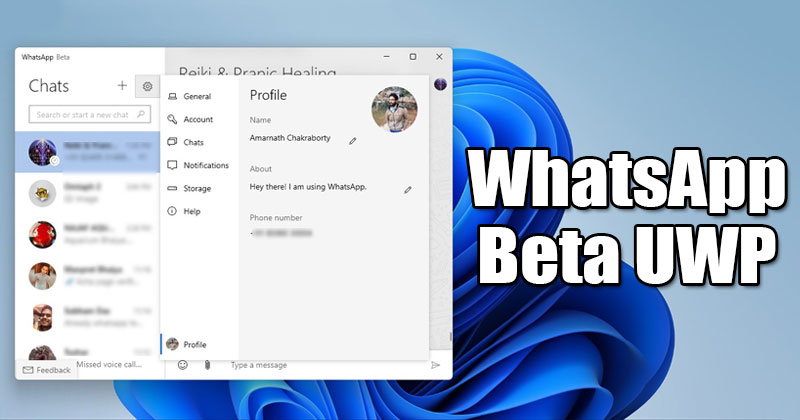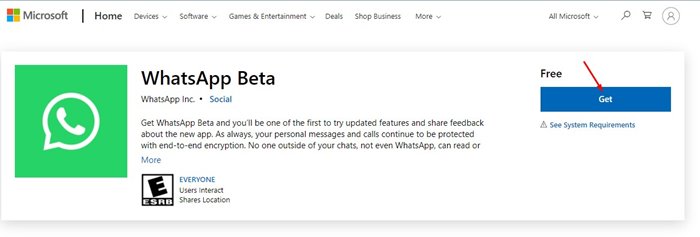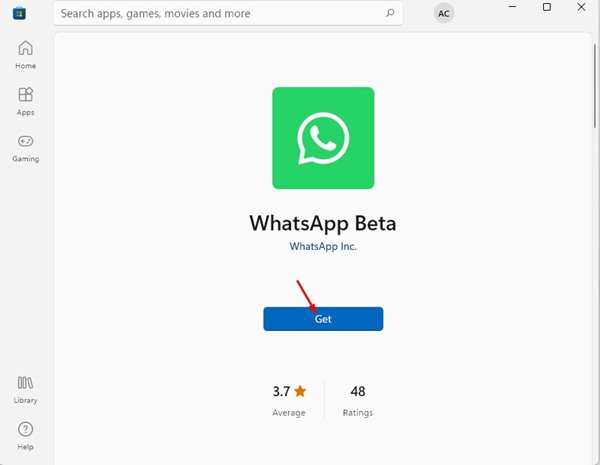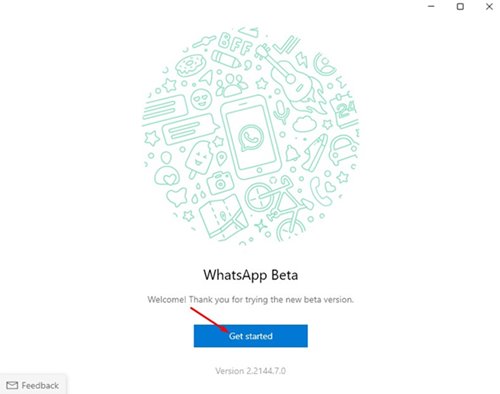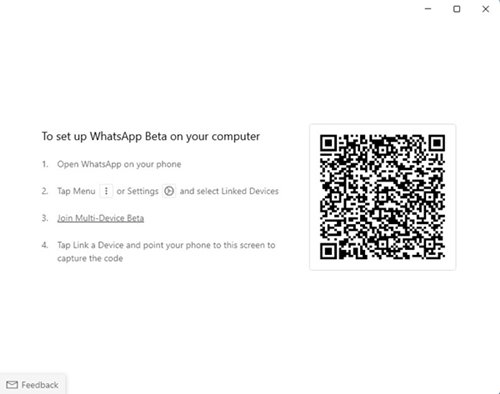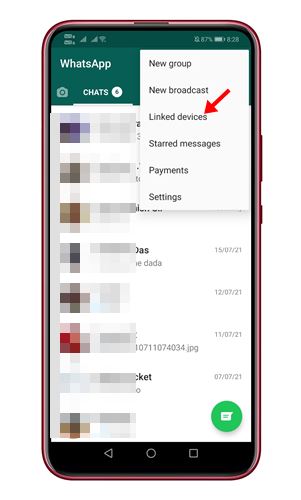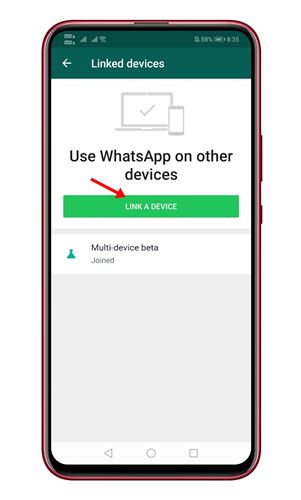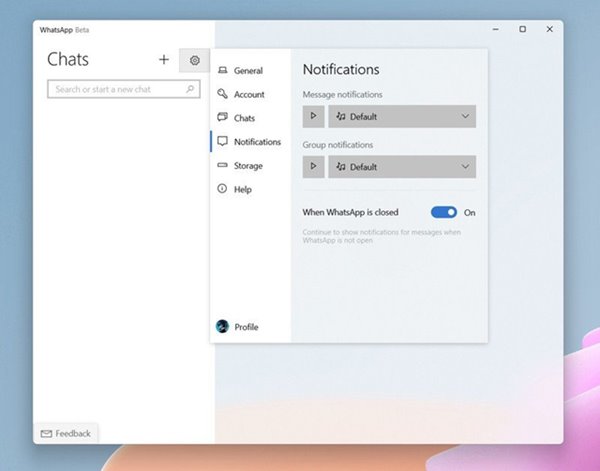For those who don’t know, UWP or Universal Windows Platform is one of many ways to create client applications for Windows. Using WinRT APIs, Universal Windows Platform apps provide powerful UI and advanced asynchronous features to benefit internet-connected devices. You can use the new WhatsApp Beta UWP app on both Windows 10 & Windows 11 operating systems. What’s more interesting is that the WhatsApp beta UWP offers multi-device support, which means you can use your WhatsApp account on a different device without an active internet connection. Also read: WhatsApp Cheat Codes for WhatsApp Web & Desktop App
Steps to Install WhatsApp Beta UWP App on Windows 10/11
So, if you are interested in installing WhatsApp Beta UWP on Windows 10/11, you are reading the right guide. In this article, we will share a step-by-step guide on how to download and install WhatsApp Beta UWP on Windows.
First of all, open the Microsoft Store app search for WhatsApp Beta. If you are unable to find the WhatsApp beta, you need to click on this link.
The link will redirect you to the WhatsApp Beta listing page. Click on the Get button.
This will open WhatsApp Beta on the Microsoft Store.
Next, click on the Get button, as shown in the screenshot below..
After installing, click on the Get Started button, as shown in the screenshot below.
Now, you will be asked to scan the QR code using your smartphone.
Open WhatsApp on your Android smartphone, tap on the three dots, and select Linked Devices.
On the next screen, tap on the Link a Device option. Next, scan the QR code displayed on the WhatsApp beta desktop app.
That’s it! You are done. This is how you can install WhatsApp Beta UWP on Windows 10 and Windows 11 operating systems.
So, this guide is all about installing WhatsApp Beta UWP on Windows 10/Windows 11 operating system. I hope this article helped you! Please share it with your friends also. If you have any doubts related to this, let us know in the comment box below.
Δ