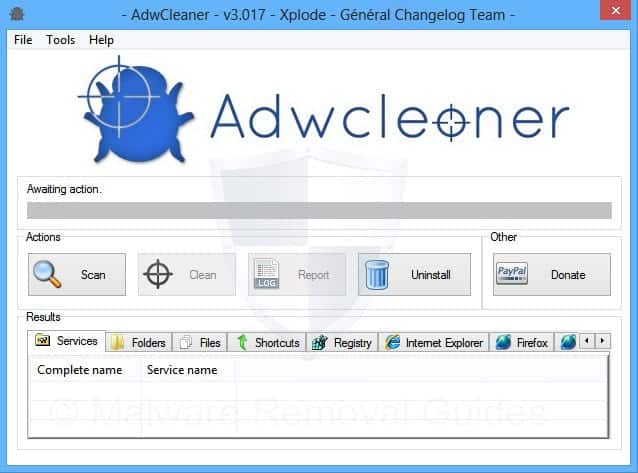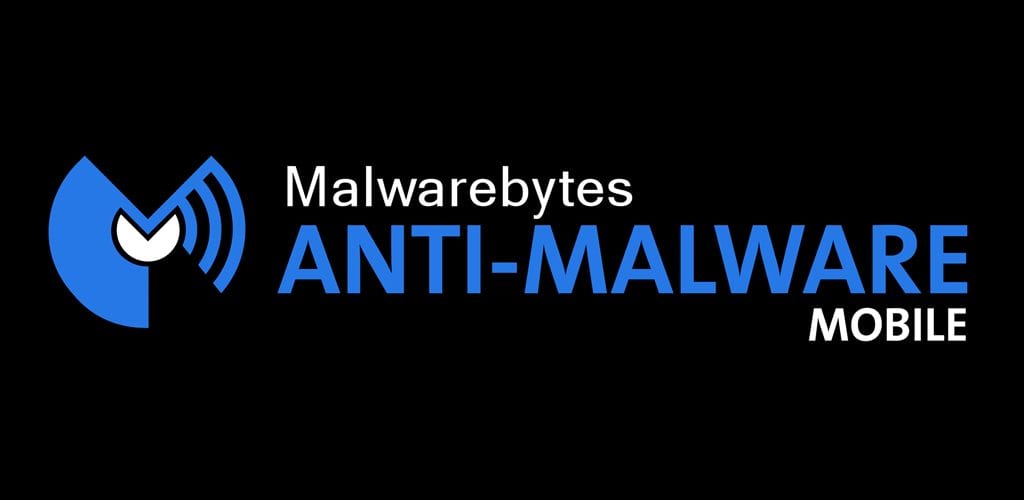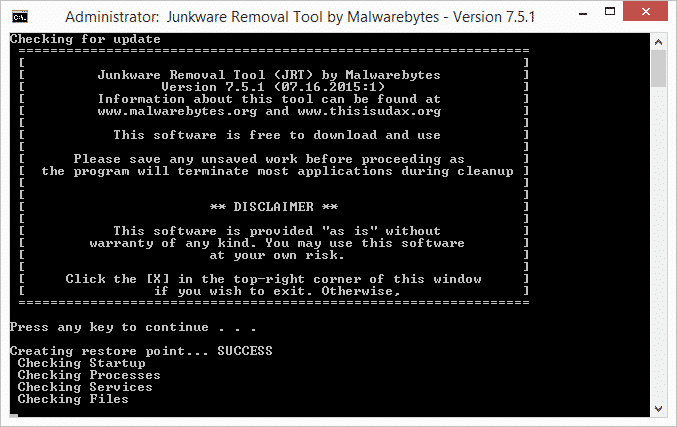To download torrent files from the internet, we need torrent clients like uTorrent, BitTorrent, Vuze, etc. Out of all these, uTorrent and BitTorrent are the most popular, and millions of users now use them. However, many users have recently been found reporting about the utorrentie.exe process running in the background. Users have reported utorrentie.exe, named Web Helper, in the task manager running in the background whenever they turned on the BitTorrent or uTorrent client. Users have also said that the utorrentie.exe file originated from the BitTorrent folder. The process or app is not found on the Control Panel and operates silently from the background. So, what’s utorrentie.exe? And why it’s running in the background? Well, there’s no clear-cut explanation on utorrentie.exe available on the internet. Still, many have claimed that it was a severe threat, mainly used to show ads on browsers and help uTorrent or BitTorrent to install other add-ons on the computer. So, in this article, we will share some of the best methods to deal with the utorrentie.exe file.
Best Ways To Remove uTorrentie.exe From Your Computer
So, here we are going to share some of the best methods to help you get rid of utorrentie.exe from the task manager. Let’s explore how to remove utorrentie.exe permanently from Windows 10 computers.
1. Use AdwCleaner
AdwCleaner is one of the leading adware removal tools for Windows 10 computers. The mini tool requires less than 20MB of space to install on your computer. Once installed, it can scan and remove hidden adware, including utorrentie.exe. So, if the utorrentie.exe is used to push ads on your system, then AdwCleaner will probably find and remove it. You can download AdwCleaner by visiting this link.
2. Use MalwareBytes
Like ADWcleaner, Malwarebytes is another leading security tool for Windows and Android operating systems. The best thing about Malwarebytes is that it can quickly scan and remove hidden malware. The security tool is frequently updated, and it can detect hidden malware as well. So, in this method, you need to use Malwarebytes to remove the utorrentie.exe from your Windows 10 computer. You can download Malwarebytes by visiting this link.
3. Using Junkware Removal Tool
Junkware Removal Tool is another useful security tool that you can use on your Windows 10 computer. Guess what? Junkware Removal Tool can search and remove adware, toolbars, and PUPs (Potentially unwanted programs). A few users have reported that the Junkware Removal Tool has removed the utorrentie.exe from their computers. However, disable all other security tools before using utorrentie.exe to avoid potential conflicts.
4. Remove It Manually
If you don’t want to rely upon the Security tools to remove utorrentie.exe from your computer, you can delete it manually. A few users have reported that security tools like Malwarebytes, AdwCleaner, etc., have also failed to remove the utorrentie.exe from their computers. So, in this method, you must do manual work to eliminate utorrentie.exe.
First of all, right-click on the utorrentie.exe process from the task manager and select ‘Open File Location’ Now, right-click on the utorrentie.exe and select ‘Properties’ Head to the ‘Security’ Tab and click on ‘Edit’. Now click on ‘Deny’ for ‘Full Control’ and all the users listed. You should also deny full control of the system. Now open Task manager again, and kill all instances of utorrentie.exe.
That’s it! This is how you can remove utorrentie.exe from Windows 10 computers. So, these are the 4 best methods to remove utorrentie.exe from Windows 10 computers. Let us know in the comment box below if you know any other method to remove utorrentie.exe from the Task manager.
Δ