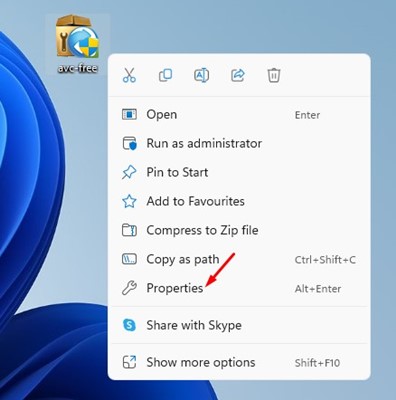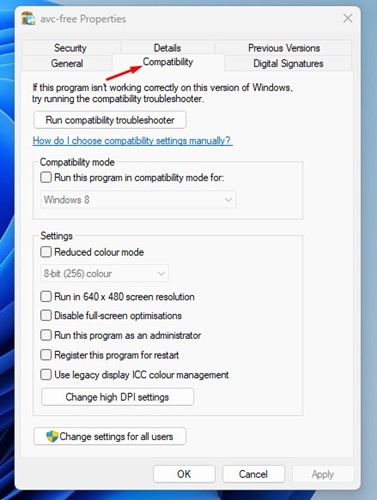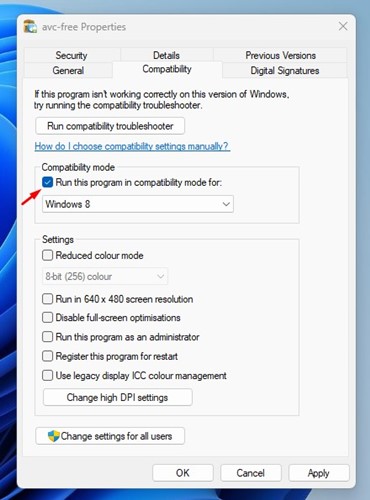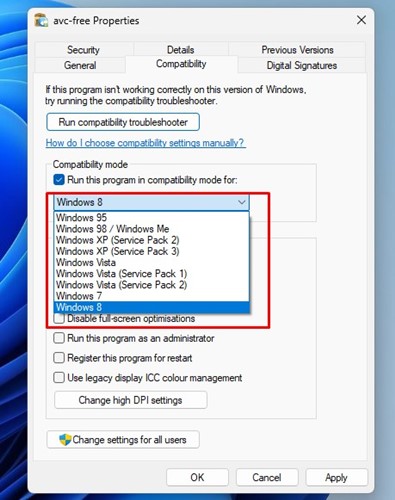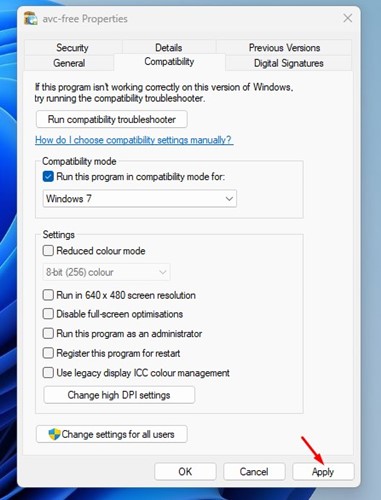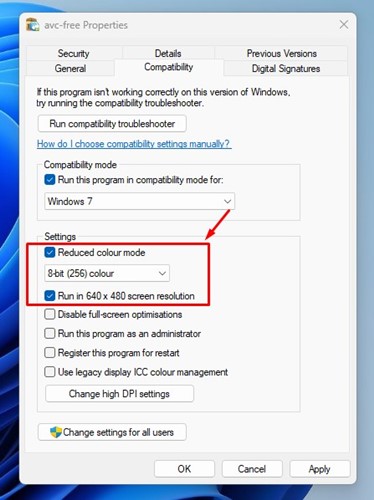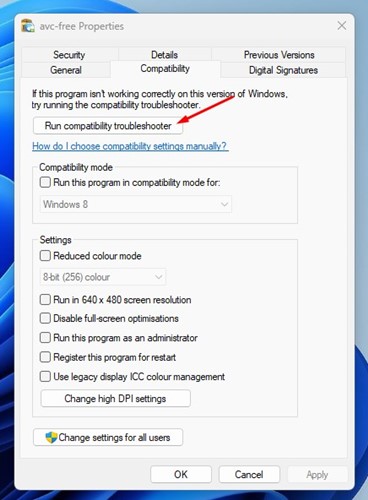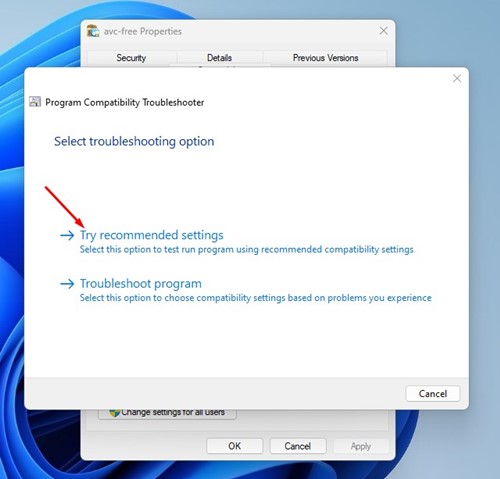Since Microsoft knows app developers would take time to make their apps compatible with Windows 11, it had made its new operating system backward compatible. With backward compatibility, Windows 11 can easily run programs built for Windows 10, 8, or even 7. However, the catch is that you must run the older programs in compatibility mode. Another thing you should note is that Windows 11’s compatibility mode doesn’t guarantee running all old software. Also Read: How to Check DirectX Version on Windows 11
Steps to Run Older Programs in Compatibility Mode in Windows 11
So, if you are facing app incompatibility issues on Windows 11, you can run them in Compatibility Mode. Below, we have shared a step-by-step guide on how to run old programs in Windows 11 via compatibility mode. Let’s check out.
First, right-click on the program you want to run in compatibility mode and select Properties. You can also try this in an executable (.exe) file.
On the program properties, switch to the Compatibility tab as shown below.
Now check the box for ‘Run this program in compatibility mode for:’
Once done, click on the drop-down menu underneath it and select an operating system on which the app was working before.
Once done, click on the Apply button then on Ok.
That’s it! Now try running the program. The program should install or run now. If you face problems running older programs, you need to switch the operating system in Step 4. Similarly, if you are trying to run a game and getting graphics-related errors, you need to enable two more options in the App Properties. For that, open the App Properties page, enable the Reduced Color mode and Run in 640×480 screen resolution. After making the changes, click on the Apply button.
Run Compatibility Troubleshooter
If the program is not running on compatibility mode, then you need to run the Compatibility troubleshooter. To run the compatibility troubleshooter, open the App properties, switch to Compatibility, and click on the Run compatibility troubleshooter.
This will run the compatibility troubleshooter in Windows 11. On the Select troubleshooting option, select the ‘Try recommended settings’.
That’s it! The old program or game should run on your Windows 11 computer via Compatibility mode. Also Read: Download the Latest Version of DirectX on Windows 11 So, this guide is all about how to run programs in compatibility mode in Windows 11. If you need more help related to Compatibility Mode, let us know in the comments below.
Δ